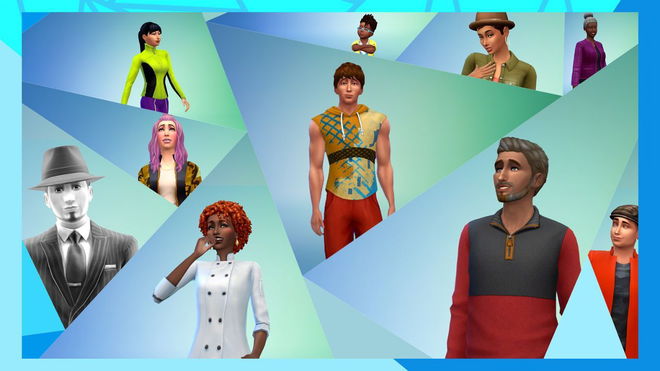One of the main things that made Sims 4 so popular is mods. You can diversify the game as you want, make it more role-play focused, or bring vital changes that EA hasn't yet released. Unfortunately, many people report that they face some Sims 4 broken mods.
By reading this guide, you will find out how to fix Sims 4 mods in 2023. Also, take into account that the solutions described below might work even for longer than a year if nothing changes in the game.
While you are here, make sure to check our list of the best mods to improve gameplay in Sims 4. Also, we have a guide on how to make money in Sims 4.
How do I fix Sims 4 broken mods?
Sims 4 broken mods are one of the most widespread problems in the game. People across the world who use different software and install different mods report the same broken mods issue. It is nearly impossible to estimate the specific reason for the problem. So for every player, there is a chance of losing all modifications one day.
Therefore, it would be best always to have the backup copy of your mods folder to make the game work correctly again once needed. If you don't have such a folder, continue reading the guide. Here you will find out the best solutions for Sims 4 broken mods.
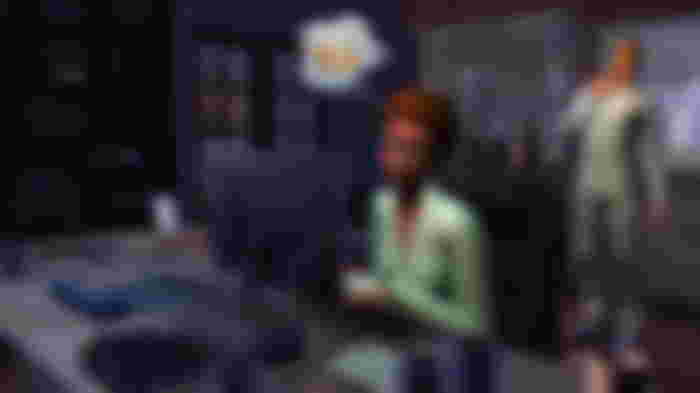
Reinstall mods
Some people download Sims 4 mods from shady websites that might use stealers and other malware to break your PC. If such a bad modification appears in the mod folder, it might break the game and steal your personal data. In that case, the best option is to reinstall all modifications from a more reliable source. Also, make sure to change all passwords to avoid personal data leaks.
Clear cache
The second solution for Sims 4 broken mods that works for most people is to clear the cache. You only need to open the folder with Sims 4 in Documents and find localthumbcache.package file. Delete this file and start Sims 4. Even though the game might work slower after clearing the cache, this fix should get the issue fixed.
Correct in-game settings
Most beginners who only start playing with mods forget that a necessary part of installing modifications is allowing their usage in the in-game settings. First, you should start the game and head to the main menu. Here you need to select Game Options and find the section Other.
There will be many options, but you need to tick opposite to Script Mods Allowed and Enable Custom Content and Mods. Sometimes, these settings might reset after you update Sims 4. So, make sure to check if these settings are turned on.
If all three solutions do not work, reinstall the game and contact in-game support. Support can go through your case and give a unique solution for you.
That’s it with fixing Sims 4 broken mods. In most cases, the problem is caused only by your actions. So, only you can fix it within a few minutes using the straightforward solutions from our guide. While you are still here, make sure to check our guide on how to become a Spellcaster in Sims 4.